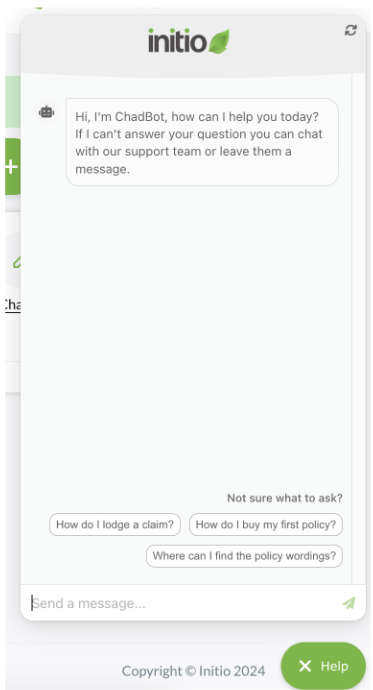Navigating your initio dashboard
When you purchase your first house or vehicle policy with initio, you will create an account as part of that process, giving you access to online management of your policies. At initio we refer to the area where you manage your covers as your ‘dashboard’.
Initio’s online dashboard is designed for you to manage your policies, make claims, update your details, or even cancel your policy, without needing to call or message us. This makes it easy to check on your covers, claim, download documents and make changes as required, all from one place and with instant confirmation.
How to login
Following your first policy purchase with initio, you will immediately receive a welcome email from us.
To log into your account, click the button at the top right-hand side of the initio website. Enter the email address used for your purchase and the password you used when you created your account. This will give you access to your dashboard.
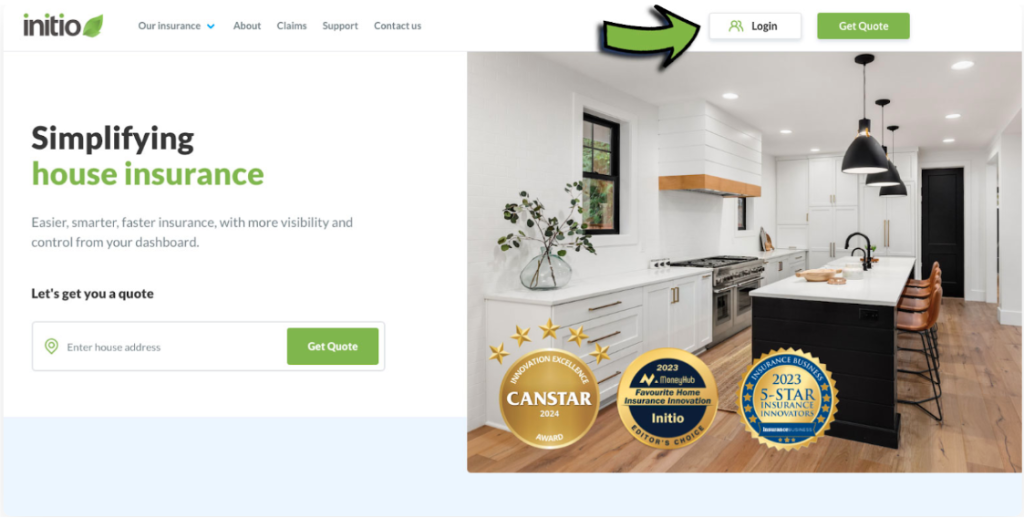
Once logged into your initio dashboard, you’ll have full access from any device, at any time.
Here’s what you’ll see:
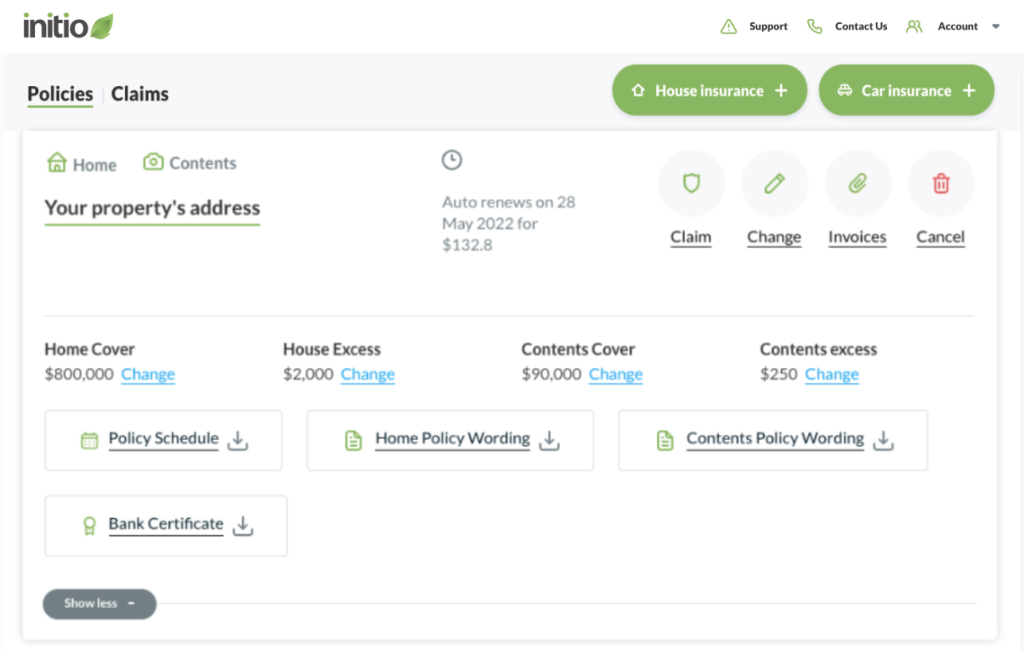
Account
If you hover over the account button in the top right corner you will see additional options of “dashboard”, “profile”, “credit card” and “sign out”.
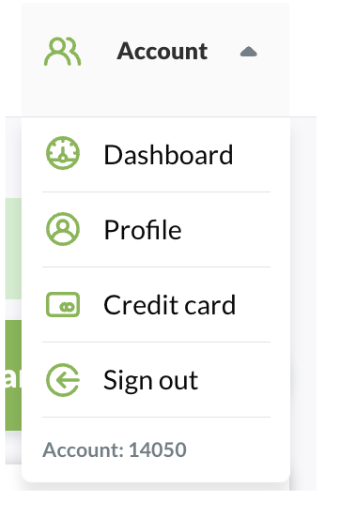
Profile
The first task you may wish to do, would be to update your password to a more preferable option, you can do so using the “profile” option. From the profile, you can also change your personal details such as email address, phone numbers, postal address and password. Whilst you can view the contact name details, if you need to make a change to those, please let us know via phone (0800 763 929) or email ([email protected]).
Don’t forget to click on the update button once you’ve made any changes.
Contact Name/Email
For security and legal reasons, we can only allow the property owner (you) to be recorded as the main account holder for your insurance.
This is because the main login has full authority to manage your policy, including signing legally binding documents, changing cover details, and updating or accessing your payment and banking information.
While we’re happy for your property manager to be added as an authorised contact to help with day-to-day matters, it’s important that full control of your insurance stays with you as the owner. This protects your interests and ensures any major changes are properly authorised.
Should you need to lodge a claim, you can include details of your property manager within the online claim form if you wish them to assist with the claim management. The initial claim form, however, does need to be completed by yourself.
Credit Card
If you are paying for any of your policies monthly, the system will automatically process the transactions to your card used for the initial purchase. If your credit or debit card expires, is lost, or replaced, or you wish to change the payments to a different card, you can quickly view and/or update the card details here.
You can also log out of your dashboard from this section.
Lastly, you’ll find contact information and quick access to our support articles if you need further assistance.
Dashboard
Use this button anytime to navigate back to the main dashboard screen.
Sign out
Use this option to sign out of your account on the browser/device you are using.
Lastly, you’ll find contact information and quick access to our support articles if you need further assistance.
Adding a new policy or getting a new quote
You can easily obtain a new quote or add a new policy through your initio dashboard.
To the right of the property’s address, you’ll find two green buttons: “House Insurance +” and “Car Insurance +.” These will guide you through the process of first obtaining a quote and then if you wish to continue, starting a new policy, whether it’s for another house or vehicle. The new policy will then also be stored on the same dashboard for easy management.
Don’t forget to ‘save your quote’ by emailing yourself a copy. This can then be restored at anytime from your email inbox.
Claim, change, invoices & cancel
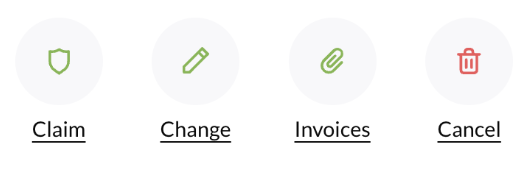
Below each property’s address/policy, you will see the above options to;
- “Claim”
- “Change” – update your policy, i.e. bank/mortgage details, amend your sum insured, excess, etc.
- “Invoices” – view and/or download historical invoices, obtain copies for your accountant. If you need an annual financial summary of your monthly payments for Tax Purposes, please contact the support team.
- “Cancel” – cancel your policy, any refunds will also be automatically calculated as part of this process.
Within 30 days of any policy’s annual anniversary, you will also see another button called “review & confirm”. Use this button to view, customise and/or pay for the upcoming year’s insurance.
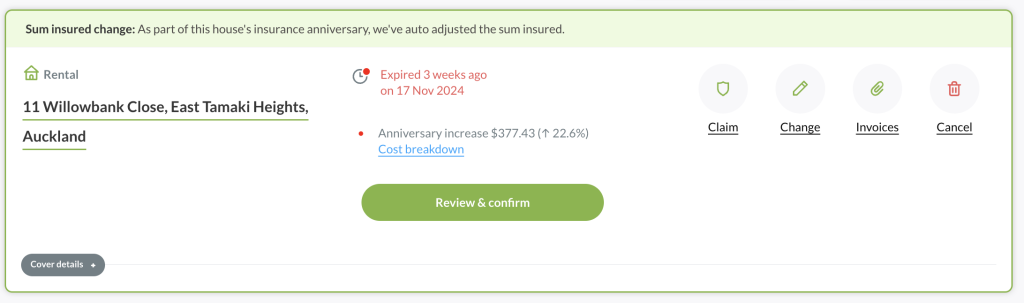
All of this can be done directly through your dashboard.
If you need further guidance on how to complete some of these tasks, check out our support articles:
Cover details +
Underneath your property’s address is a button with “Cover Details+”. If you click on this button, it will open up a section that allows you to perform quick changes as well as find the important documentation for downloading.
Important documentation
As a digital insurance provider, all your key documents, such as the policy schedule, policy wording, and bank certificate, are issued as PDFs rather than paper copies.
You’ll likely use this section when you need to provide a bank with confirmation of cover, ie. a certificate of insurance. If you’re a landlord you will also find the tenant insurance certificate(s) in this section also.
These documents will be emailed to you when you first purchase your policy, but they are also stored on your dashboard, making them easy to access and download whenever needed. If you do need a printed copy, you can download and print these from home at any time.
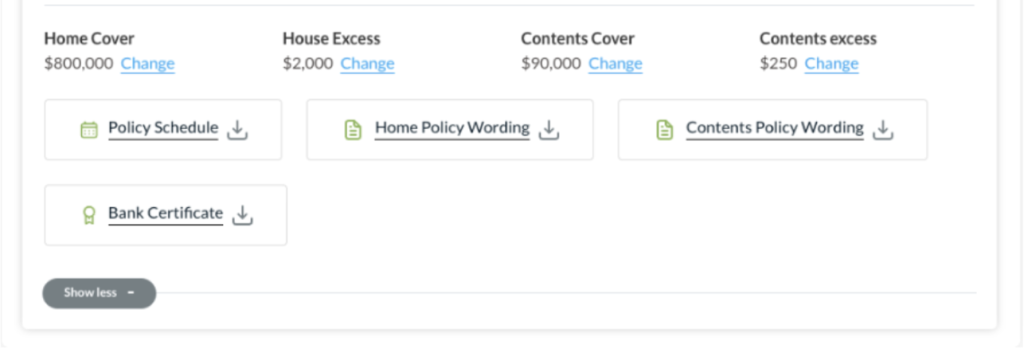
Chatbot Chad
Along with our helpful staff we also have our AI chatbot Chad, he is always available if you have any questions or need some general help. Simply click the “Help” button at the bottom of the dashboard for assistance. If there’s something he can’t help with, you can always escalate the query to our support team via the same chat option (during business hours).
Video overview
Not a fan of reading? We’ve got you. Check out our video overview here:
Useful links: